Receiving
Eagle streamlines purchase order management for retailers with supplier catalog integration. Receive shipments via UPC scanning, “Receive All,” or ASN for instant processing. Auto-generate/update orders, print bin reports and stickers to distinguish stock from special orders with customer details, ensuring smooth receipt-to-delivery workflow.
Retailers have long faced challenges with receiving, reconciling, and distributing purchase orders. Eagle streamlines this process by integrating your supplier catalog for seamless management. Easily receive full or partial shipments, scan manufacturer UPC barcodes, or click “Receive All” on a purchase order. You can also scan the ASN for instant processing. Automatically create new orders or add to existing ones upon receipt. Print bin reports and barcode stickers to identify stock versus special order items, including customer details and their preferred point of contact. This ensures a smooth workflow from receiving to delivering items to the correct customer.
Receiving Management Details:
– Use a scan gun for fast, accurate merchandise receipt
– Instantly receive complete orders with one click or ASN barcode scan
– Print bin reports and barcode stickers based on received units
– Automatically create or update orders upon receiving
– Identify special order items and customer contact preferences for efficient distribution
Purchase Order Receiving Instructions
– Select Vendor: Choose the vendor from the receiving module to view all open purchase orders associated with them.
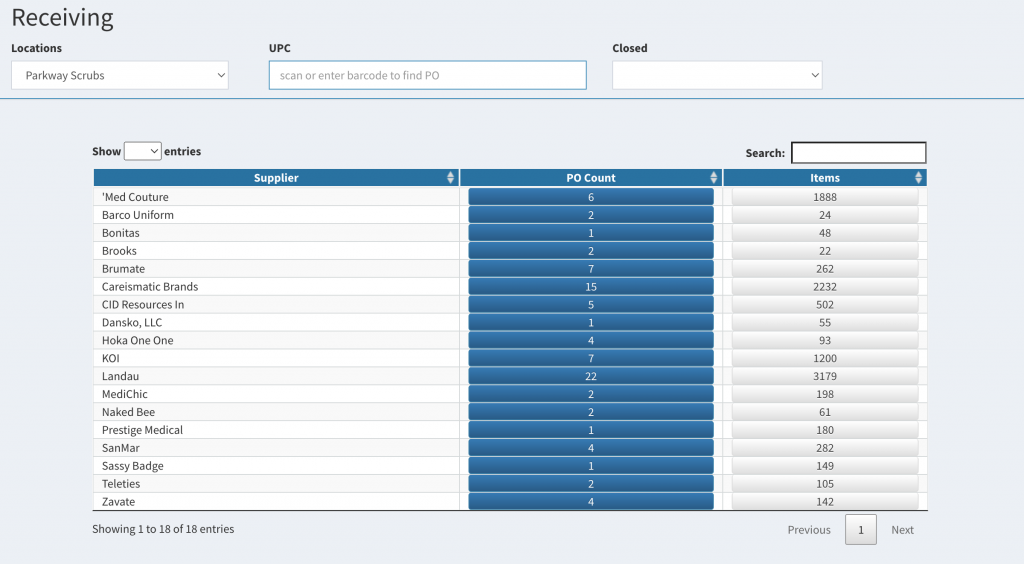
– View Open Purchase Orders: All purchase orders not yet closed by you, the retailer, will be listed.
– Understand Color Coding:
Green: All items on the purchase order have been fully received.
Orange: The purchase order has been partially received.
Blue: No items on the purchase order have been received.
– Open Purchase Order: Click the purchase order ID button to view or manage the selected purchase order.
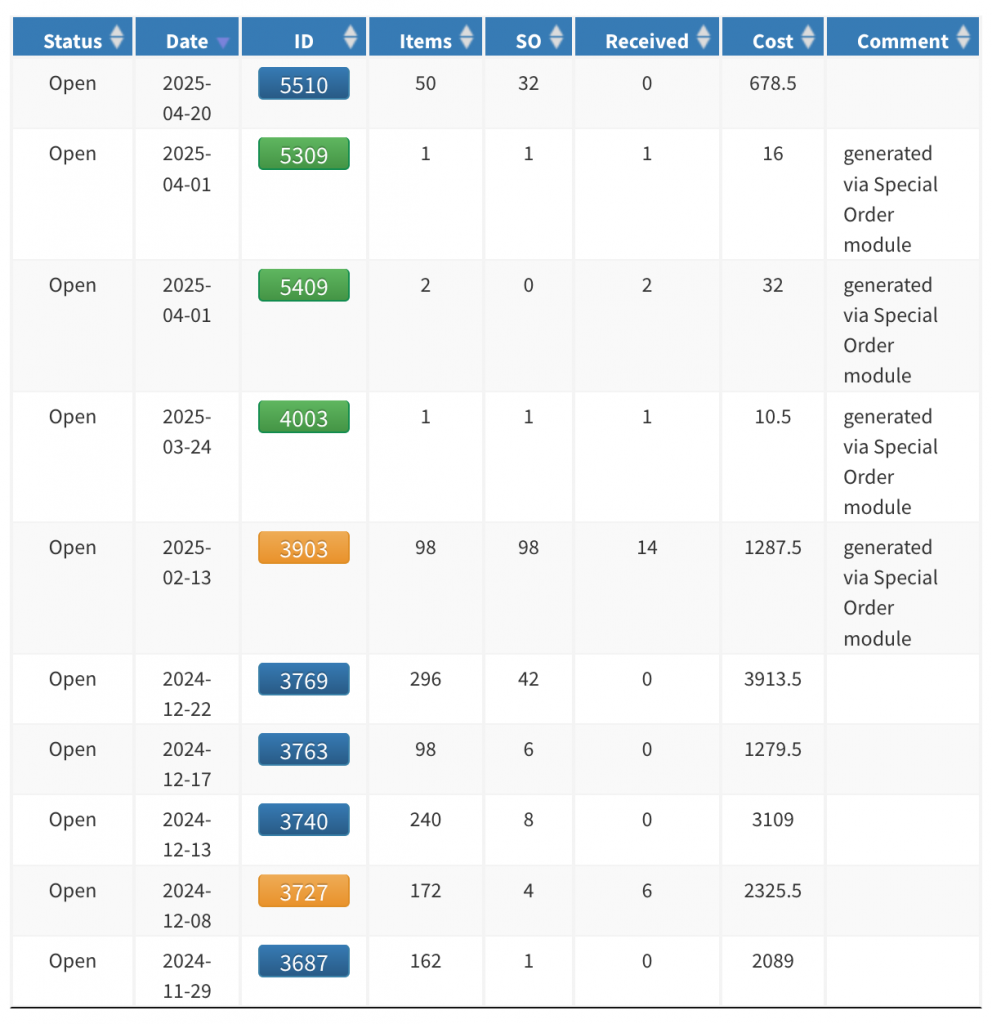
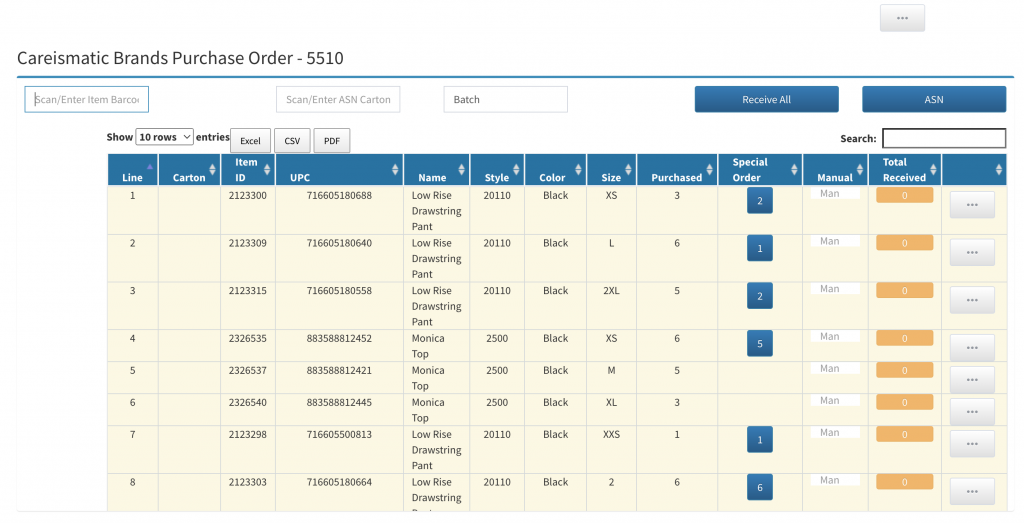
Once a purchase order ID is selected, the purchase order will open, displaying all item details
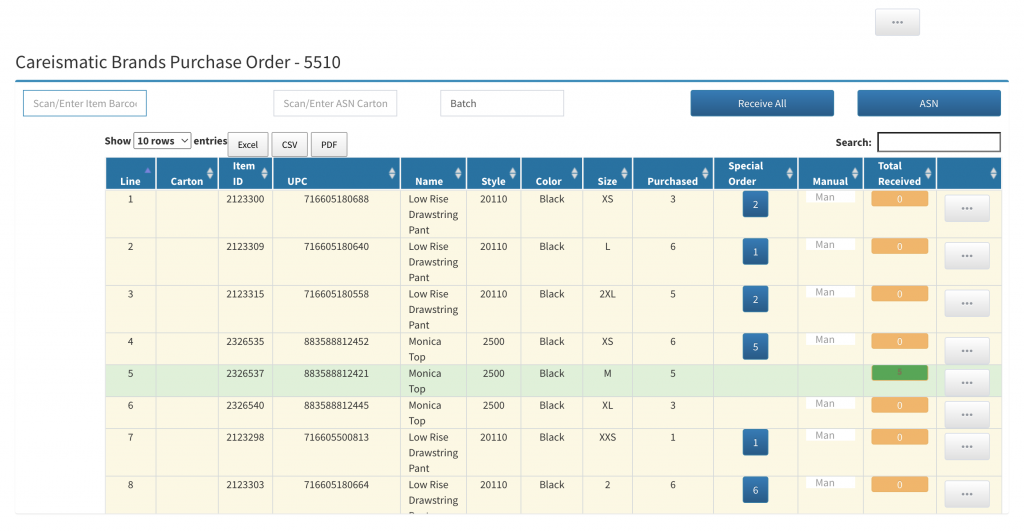
After opening the purchase order, you can begin receiving items. Multiple receiving methods are available: scan each item’s barcode, and the system will emit a beep for stock items or announce “special order” for special-order items. Alternatively, you can select “Receive All,” scan the ASN, or manually enter item quantities. As items are received, they will turn green.
Would you like to schedule a Demo to see what Adapt POS has to offer?
Our team is ready to provide a personalized demo and answer any questions you have.